Gallery Block
Here is a normal page, with a few Gallery Blocks inserted. All of the The Gallery Blocks below are pulling images from the Gallery Page that I created. You can display Gallery Blocks in a number of different ways. And unlike Gallery Pages, you can mix and match the displays within the same site - and even within the same page, as you can see from the examples below. So, if you are using a template that only has grid or slideshow display, but you want to show some galleries in a different method, try using a Gallery Block to see if that gets you closer to what you want.
Gallery Block: Slideshow Display








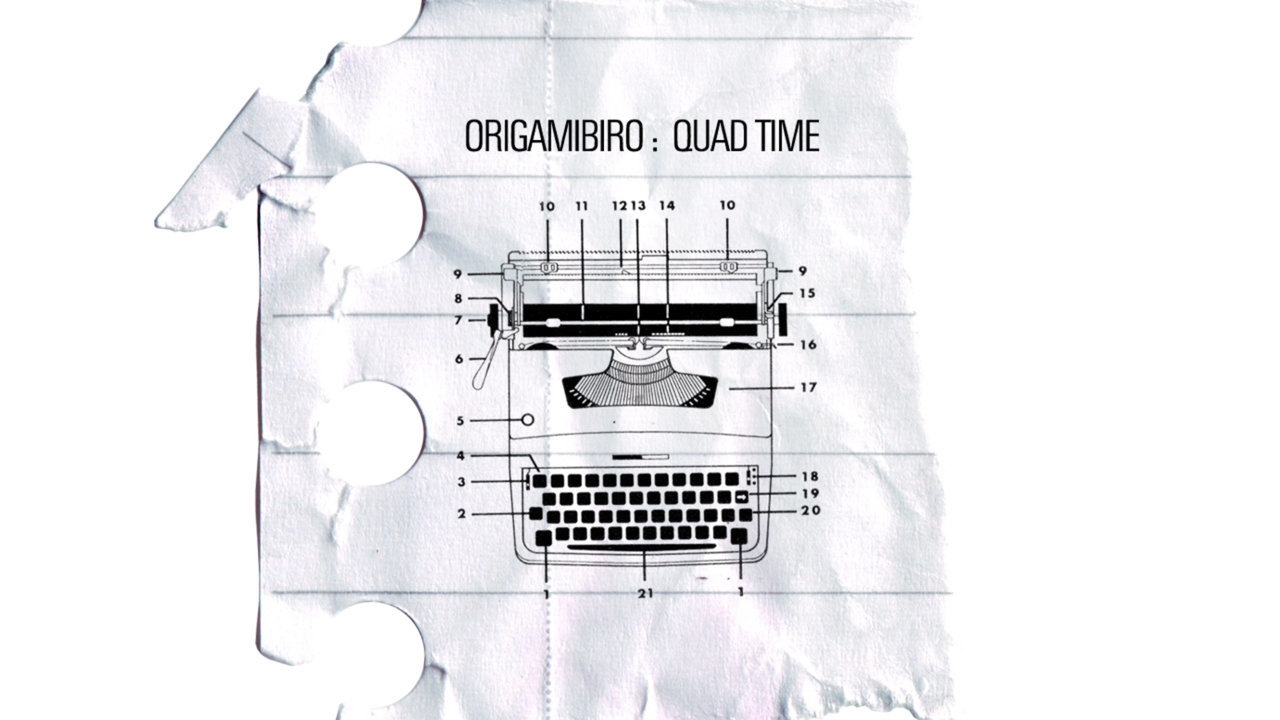

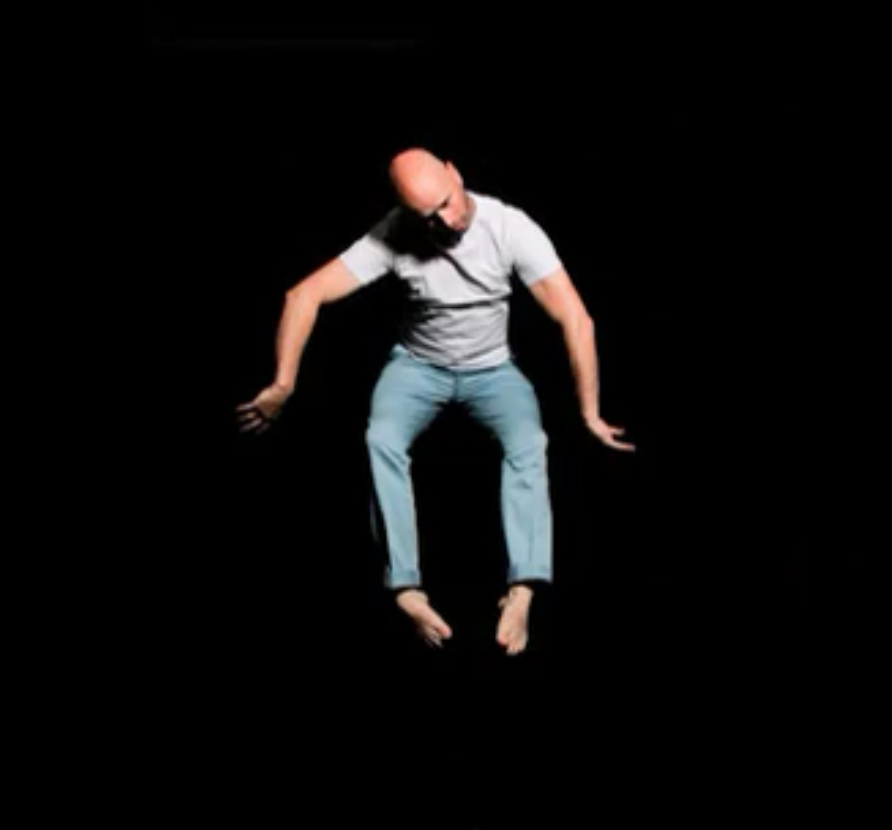

The slideshow above is set to automatically fill the width of the page, but you could drag and reduce the width if you want, just like with any other Content Block. You could also have text next to the slideshow, if you want.
Here is another slideshow, but with slightly different settings. For example, I have chosen not to automatically crop the images to the size of the slideshow panel, unlike the one above. I have also chosen not to show the thumbnails, and have changed the position of the description text.
Gallery Block: Grid Display
In this case, I have set the thumbnails to be showing at their original aspect ratio. You could set the thumbnails to be square, if you prefer. You can also set how many thumbnails show per row, and how much spacing is between them. I’ve also set the Lightbox option to open the image at full size when you click on it.
Gallery Block: Slider Display
This is another way of showing the Gallery, in a horizontal scroller. You can set whether this plays automatically or not, just like a slideshow. You can also choose to turn on or off the arrows that indicate how to navigate.
Gallery Block: Stacked Display
The Stacked display shows all images from the Gallery, in one mega long column.